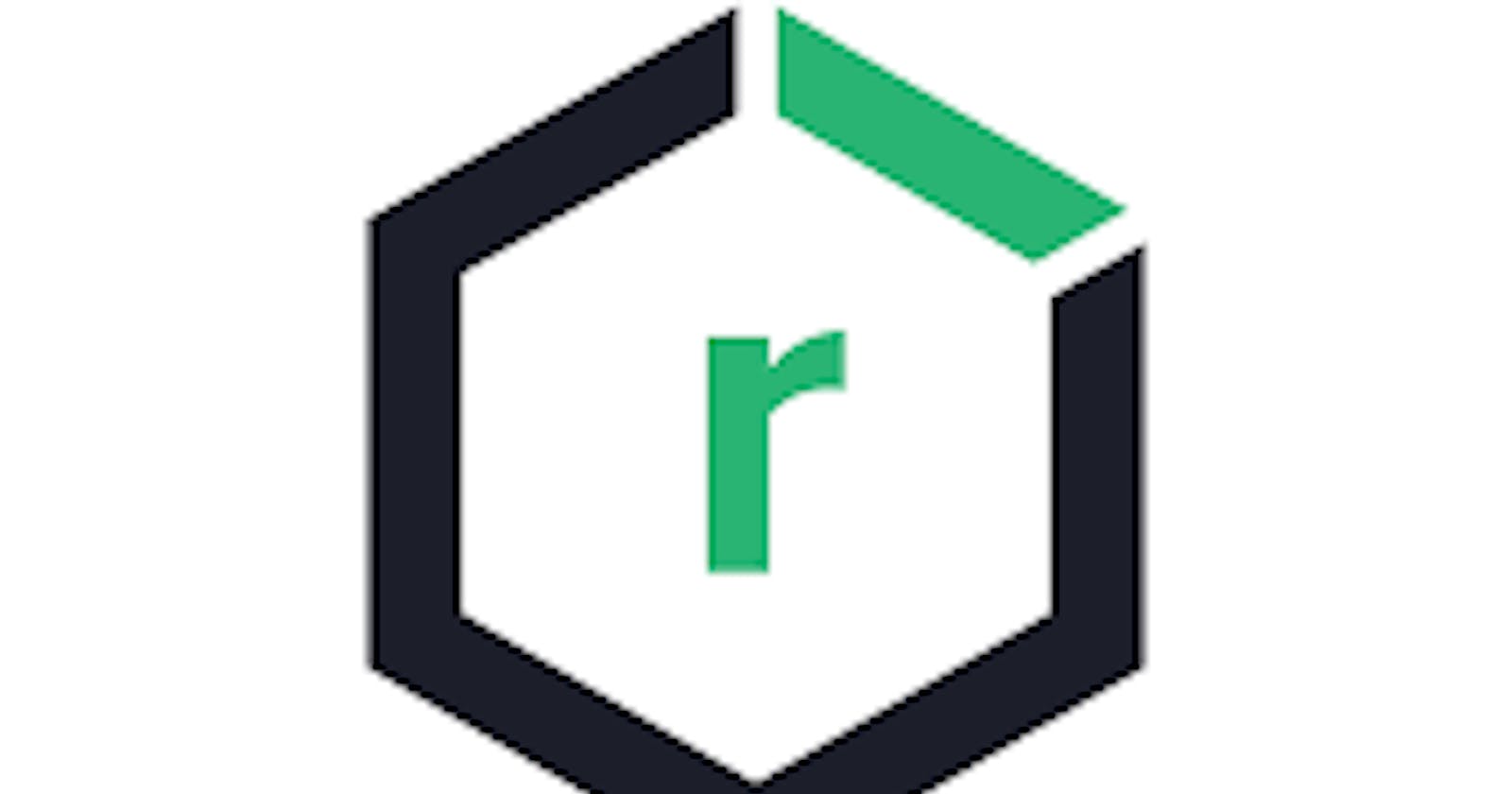INTRODUCTION
Nexus is a specialized hub for safely storing and managing software components used in building applications. It's like a highly organized warehouse that keeps all the essential parts developers use in one secure place, ensuring reliability and control over dependencies.
Then you may ask what makes Nexus stand out from GitHub is its focus on managing these software components securely. While GitHub is more about collaboration and sharing code among developers, Nexus prioritizes security and control over software components, ensuring stability and reliability within projects.
PREREQUISITES
- Create an large storage ubuntu server instance on aws and connect to that server using linux terminal .
For that u can refer this blog:
- Install java 1.8 in that server using command
sudo apt update(if required) andsudo apt install openjdk-8-jdk.
check by using java -version.
SETTING UP NEXUS
Install nexus package in opt directory
Using commands:
cd /optwgethttps://download.sonatype.com/nexus/3/latest-unix.tar.gzcheck using:
lsExtract the gzipped archive file
Using commands:
tar -zxvf file_namecheck using:
ls
# You will see two folder nexus and sonatype .Nexus contain the runtime and application for nexus sonatype contain your own configuration for nexus
Create new user to run Nexus
We are not going to use Root user to run nexus as running such applications as root can expose your system to various security risks. If there are any vulnerabilities in the application, an attacker could potentially gain control over your entire system.
Create new user using:
sudo adduser nexusChange ownership and grant necessary permissions:
sudo chown -R nexus:nexus /path/to/nexus sudo chown -R nexus:nexus /path/to/sonatypesudo chmod -R 755 /path/to/nexussudo chmod -R 755 /path/to/sonatype
Setting nexus configuration
run command:
sudo nano nexus.../bin/nexus.rc (nexus.... means directory we have in opt )
uncomment the file and set it to nexus
[ run_as_user="nexus" ]
Save and exit the file using ctrl o and ctrl x .
STARTING NEXUS
switch to nexus user
su - nexusStart Nexus:
/opt/nexus.../bin/nexus startCheck Process Status and Port number :
ps aux | grep nexusnetstat -lntp | grep javaNexus typically runs on port 8081 by default, so you can look for a line indicating the Java process associated with port 8081.
Add port 8081 to your aws instance
Open AWS Console
Go to EC2 Dashboard
Select Security Groups
From the EC2 Dashboard, click on "Security Groups" in the left-hand menu.
Select Security Group ass
Edit Inbound Rules
Add Port:
Click Add Rule
Protocol: TCP
Port Range: 8081
Source: (e.g., 0.0.0.0/0 for unrestricted access)
Save Changes:
Save the changes to the security group.
ACCESSING IT ON YOUR BROWSER
In your browser run :
http://your_aws_public_ip:8081
CONCLUSION
Here it is if you've finished reading this and did everything as mentioned you should be seeing webpage of nexus on your browser just login and upload your precious artifacts.
:ps after done using nexus don't forgot to stop your instance from aws console as we are using paid large instance this time ^_~.
Happy Coding :)
Thank you for being here!! give it a thumbs up, drop a comment and share if you find it even a little helpful.